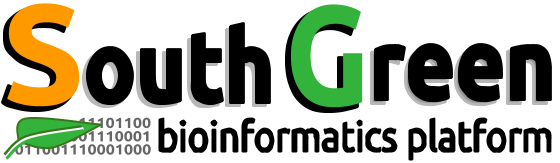| Description | Installation of Slurm on centos 7 |
|---|---|
| Related-course materials | HPC Administration Module2 |
| Authors | Ndomassi TANDO (ndomassi.tando@ird.fr) |
| Creation Date | 23/09/2019 |
| Last Modified Date | 23/09/2019 |
Summary
Definition
Slurm is an open source, fault-tolerant, and highly scalable cluster management and job scheduling system for large and small Linux clusters.
https://slurm.schedmd.com/
Authentication and databases:
Create the user for munge and slurm:
Slurm and Munge require consistent UID and GID across every node in the cluster. For all the nodes, before you install Slurm or Munge:
$ export MUNGEUSER=1001
$ groupadd -g $MUNGEUSER munge
$ useradd -m -c "MUNGE Uid 'N' Gid Emporium" -d /var/lib/munge -u $MUNGEUSER -g munge -s /sbin/nologin munge
$ export SLURMUSER=1002
$ groupadd -g $SLURMUSER slurm
$ useradd -m -c "SLURM workload manager" -d /var/lib/slurm -u $SLURMUSER -g slurm -s /bin/bash slurmMunge Installation for authentication:
$ yum install munge munge-libs munge-devel -yCreate a munge authentication key:
$ /usr/sbin/create-munge-keyCopy the munge authentication key on every node:
$ cp /etc/munge/munge.key /home
$ cexec cp /home/munge.key /etc/munge Set the rights:
$ chown -R munge: /etc/munge/ /var/log/munge/ /var/lib/munge/ /run/munge/
$ chmod 0700 /etc/munge/ /var/log/munge/ /var/lib/munge/ /run/munge/
$ cexec chown -R munge: /etc/munge/ /var/log/munge/ /var/lib/munge/ /run/munge/
$ cexec chmod 0700 /etc/munge/ /var/log/munge/ /var/lib/munge/ /run/munge/Enable and Start the munge service with:
$ systemctl enable munge
$ systemctl start munge
$ cexec systemctl enable munge
$ cexec systemctl start mungeTest munge from the master node:
$ munge -n | unmunge
$ munge -n | ssh <somehost_in_cluster> unmungeMariadb installation and configuration
Install mariadb with the following command:
$ yum install mariadb-server -yActivate and start the mariadb service:
$ systemctl start mariadb
systemctl enable mariadbsecure the installation:
Launch the following command to set up the root password an secure mariadb:
$ mysql_secure_installationModify the innodb configuration:
Setting innodb_lock_wait_timeout,innodb_log_file_size and innodb_buffer_pool_size to larger values than the default is recommended.
To do that, create a the file /etc/my.cnf.d/innodb.cnf with the following lines:
[mysqld]
innodb_buffer_pool_size=1024M
innodb_log_file_size=64M
innodb_lock_wait_timeout=900To implement this change you have to shut down the database and move/remove logfiles:
$ systemctl stop mariadb
mv /var/lib/mysql/ib_logfile? /tmp/
systemctl start mariadbSlurm installation:
Install the following prerequisites:
$ yum install openssl openssl-devel pam-devel rpmbuild numactl numactl-devel hwloc hwloc-devel lua lua-devel readline-devel rrdtool-devel ncurses-devel man2html libibmad libibumad -yRetrieve the tarball
$ wget https://download.schedmd.com/slurm/slurm-19.05.0.tar.bz2Create the RPMs:
$ rpmbuild -ta slurm-19.05.0.tar.bz2RPMs are located in /root/rpmbuild/RPMS/x86_64/
Install slurm on master and nodes
In the RPMs’folder, launch the following command:
$ yum --nogpgcheck localinstall slurm-*Create and configure the slurm_acct_db database:
$ mysql -u root -p
mysql> grant all on slurm_acct_db.* TO 'slurm'@'localhost' identified by 'some_pass' with grant option;
mysql> create database slurm_acct_db;Configure the slurm db backend:
Modify the /etc/slurm/slurmdbd.conf with the following parameters:
AuthType=auth/munge
DbdAddr=192.168.1.250
DbdHost=master0
SlurmUser=slurm
DebugLevel=4
LogFile=/var/log/slurm/slurmdbd.log
PidFile=/var/run/slurmdbd.pid
StorageType=accounting_storage/mysql
StorageHost=master0
StoragePass=some_pass
StorageUser=slurm
StorageLoc=slurm_acct_dbThen enable and start the slurmdbd service
$ systemctl start slurmdbd
$ systemctl enable slurmdbd
$ systemctl status slurmdbdThis will populate the slurm_acct_db with tables
Configuration file /etc/slurm/slurm.conf:
using the command lscpu on each node to get processors’ informations.
Visit http://slurm.schedmd.com/configurator.easy.html to make a configuration file for Slurm.
Modify the following parameters in /etc/slurm/slurm.conf to match with your cluster:
ClusterName=IRD
ControlMachine=master0
ControlAddr=192.168.1.250
SlurmUser=slurm
AuthType=auth/munge
StateSaveLocation=/var/spool/slurmd
SlurmdSpoolDir=/var/spool/slurmd
SlurmctldLogFile=/var/log/slurm/slurmctld.log
SlurmdDebug=3
SlurmdLogFile=/var/log/slurm/slurmd.log
AccountingStorageHost=master0
AccountingStoragePass=3devslu!!
AccountingStorageUser=slurm
NodeName=node21 CPUs=16 Sockets=4 RealMemory=32004 CoresPerSocket=4 ThreadsPerCore=1 State=UNKNOWN
PartitionName=r900 Nodes=node21 Default=YES MaxTime=INFINITE State=UPNow that the server node has the slurm.conf and slurmdbd.conf correctly filled, we need to send these filse to the other compute nodes.
$ cp /etc/slurm/slurm.conf /home
$ cp /etc/slurm/slurmdbd.conf /home
$ cexec cp /home/slurm.conf /etc/slurm
$ cexec cp /home/slurmdbd.conf /etc/slurmCreate the folders to host the logs
On the master node:
$ mkdir /var/spool/slurmctld
$ chown slurm:slurm /var/spool/slurmctld
$ chmod 755 /var/spool/slurmctld
$ mkdir /var/log/slurm
$ touch /var/log/slurm/slurmctld.log
$ touch /var/log/slurm/slurm_jobacct.log /var/log/slurm/slurm_jobcomp.log
$ chown -R slurm:slurm /var/log/slurm/On the compute nodes:
$ mkdir /var/spool/slurmd
$ chown slurm: /var/spool/slurmd
$ chmod 755 /var/spool/slurmd
$ mkdir /var/log/slurm/
$ touch /var/log/slurm/slurmd.log
$ chown -R slurm:slurm /var/log/slurm/slurmd.logtest the configuration:
$ slurmd -CYou should get something like:
NodeName=master0 CPUs=16 Boards=1 SocketsPerBoard=2 CoresPerSocket=4 ThreadsPerCore=2 RealMemory=23938 UpTime=22-10:03:46Launch the slurmd service on the compute nodes:
$ systemctl enable slurmd.service
$ systemctl start slurmd.service
$ systemctl status slurmd.serviceLaunch the slurmctld service on the master node:
$ systemctl enable slurmctld.service
$ systemctl start slurmctld.service
$ systemctl status slurmctld.serviceChange the state of a node from down to idle
$ scontrol update NodeName=nodeX State=RESUMEWhere nodeX is the name of your node
Configure usage limits
Modify the /etc/slurm/slurm.conf file
Modify the AccountingStorageEnforceparameter with:
AccountingStorageEnforce=limits Copy the modified file to the several nodes
Restart the slurmctld service to validate the modifications:
$ systemctl restart slurmctldCreate a cluster:
The cluster is the name we want for your slurm cluster.
It is defined in the /etc/slurm/slurm.conf file with the line
ClusterName=ird To set usage limitations for your users, you first have to create an accounting cluster with the command:
$sacctmgr add cluster irdCreate an accounting account
An accounting account is a group under slurm that allows the administrator to manage the users rights to use slurm.
Example: you can create a account to group the bioinfo teams members
$ sacctmgr add account bioinfo Description="bioinfo member"You can create a account to group the peaople allow to use the gpu partition
$ sacctmgr add account gpu_group Description="Members can use the gpu partition"Create a user account
You have to create slurm user to make them be able to launch slurm jobs.
$ sacctmgr create user name=xxx DefaultAccount=yyyModify a user account to add it to another accounting account:
$ sacctmgr add user xxx Account=zzzzModify a node definition
Add the amount of /scratch partition
In the file /etc/slurm/slurm.conf
Modify the TmpFS file system
$TmpFS=/scratchAdd the TmpDisk value for /scratch
The TmpDisk is the size of the scratch in MB , you have to add in the line starting with NodeName
For example for a node with a 3TB disk:
$ NodeName=node21 CPUs=16 Sockets=4 RealMemory=32004 TmpDisk=3000 CoresPerSocket=4 ThreadsPerCore=1 State=UNKNOWNModify a partition definition
You have to modify the line starting with PartitionName in the file /etc/slurm/slurm.conf .
Several options are available according to what you want
Add a time limit for running jobs (MaxTime)
A limitation time on partitions allows slurm to manage priorities between jobs on the same node.
You have to add it in the PartitionName line with the amount of time in minutes.
For example a partition with a 1 day max time the partition definition will be:
PartitionName=short Nodes=node21,node[12-15] MaxTime=1440 State=UPAdd a Max Memory per CPU (MaxMemPerCPU)
As memory is a consumable resource MaxMemPerCPU serves not only to protect the node’s memory but will also automatically increase a job’s core count on submission where possible
You have to add it in the PartitionName line with the amount of memory in Mb.
This is normally set to MaxMem/NumCores
for example 2GB/CPU, the partition definition will be
PartitionName=normal Nodes=node21,node[12-15] MaxMemPerCPU=2000 MaxTime=4320 State=UPLinks
- Related courses : HPC Trainings
License